We may earn revenue from the products available on this page and participate in affiliate programs. Learn More ›
We spend a lot of time looking at our desktop monitors and laptop displays. Unfortunately, computer screens attract all manner of dust, fingerprints, and grime, which can be distracting and unsightly. That’s why it’s important to know how to clean a monitor screen, and how to do so without damaging your expensive hardware. Use this guide to find out how to clean a computer screen in just a few simple steps.
Tools & Materials
Bobvila.com may earn a commission from purchases made through these links.
Project Overview
Working Time: 15 minutes
Total Time: 20 minutes
Skill Level: Beginner
Estimated Cost: $20 to $30
Before You Begin

Computers are sensitive devices that are relatively easy to break, so when learning how to clean a computer screen or how to clean a laptop screen, it’s necessary to avoid harmful cleaning products, like glass cleaners, household cleaners, aerosol sprays, solvents, ammonia, acetone, hydrogen peroxide, and any abrasive materials. Additionally, isopropyl alcohol or alcohol wipes are only suitable for glass screens and should never be used on LED or LCD screens.
According to a Dell spokesperson, “When cleaning a monitor or laptop screen, use a soft microfiber cloth. Microfiber is gentle on screen surfaces and should remove any fingerprints or smudges without scratching the display.” Just make sure the microfiber cloth is soft, dry, and lint-free first. If there are stains or smudges, apply a small amount of distilled water or a computer screen cleaner to the microfiber cloth before wiping the screen. Never spray the screen directly and always turn off the laptop or computer monitor before cleaning a laptop screen or computer screen.
STEP 1: Wipe away surface dust with a microfiber cloth.

Start the process by turning off the computer screen or laptop and unplugging any power cables that are attached, then allow the screen to cool down. The best way to clean a laptop screen is with a microfiber cloth. The soft, dry fabric catches dust without harming the screen. Use the cloth to gently wipe away any dust or dirt that is coating the surface of the computer screen.
Another method is to use a can of compressed air. By spraying the surface of the screen with compressed air, you can remove the dust and dirt without ever touching the screen, making this one of the best ways to clean a computer screen for those who are worried about scratches.
STEP 2: Use cleaning spray to remove fingerprints and smudges.

Fingerprints, streaks, and smudges may be more difficult to remove, requiring the use of distilled water or a screen cleaner spray. If you decide to use a screen cleaner, check the manufacturer’s directions to ensure it can safely be used on your computer screen.
Apply the distilled water or laptop screen cleaner to a microfiber cloth and wring out any excess liquid from the cloth. Use the cloth to wipe away any greasy smudges, streaks, or fingerprints, but be careful to only use light pressure when cleaning the screen.
STEP 3: Clean the corners and edges.
Dust, dirt, and debris can get trapped in the corners and edges of the screen, so it’s important to pay special attention to these areas. However, the moisture from the distilled water or cleaning spray can damage the screen if it seeps through the corners or edges, so make sure to only use a dry microfiber cloth for this part of the process.
If you have a can of compressed air, this is typically a better method for cleaning the corners and edges of the screen. Simply spray the screen with the compressed air to forcibly remove any dust or other debris.
STEP 4: Allow the screen to air dry.
Don’t worry about wiping the screen dry after cleaning it. Instead, give it some time and let the screen air dry. This will prevent dust and dirt from being transferred to the screen from the drying cloth and will also help protect the screen from being scratched or otherwise damaged. Typically, it will take about three to five minutes for the screen to fully dry. During this time, you can clean the keyboard, mouse, and any other peripheral devices.
STEP 5: Remove residual streaks with a dry microfiber cloth.

In some cases, there may be residual streaks left behind after the screen has dried. Instead of wetting the cloth with distilled water or a screen cleaning solution, use a dry microfiber cloth to wipe away these residual streaks. Just be careful to avoid pushing too hard while cleaning, as this could crack or otherwise damage the screen. When you are satisfied, plug the computer monitor back in and turn it on to see the difference a thorough cleaning can make in visibility and clarity.
Tips on Cleaning Nano-Texture Glass Screens
Nano-texture glass is a relatively new product that requires a special type of cloth to clean. Generally, the manufacturer will provide this cloth at the time of purchase and may also sell replacement cloths in case the original went missing or is too worn for proper use. Do not use any other type of cloth to clean this type of computer screen and avoid screen cleaning products unless otherwise stated by the manufacturer.
Final Thoughts
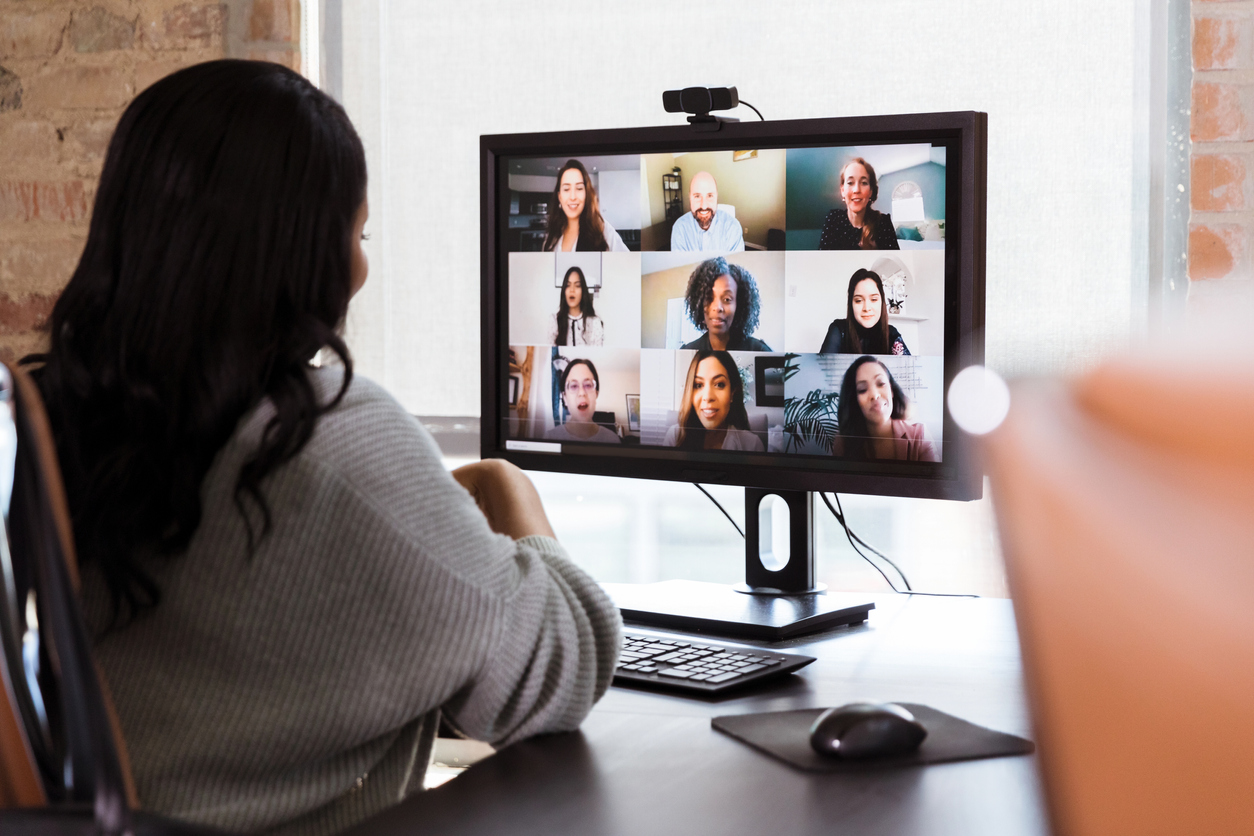
Cleaning electronics doesn’t need to be difficult, but applying too much pressure or using the wrong products can cause unintentional damage. With this in mind, it’s important to find the right cloth and screen cleaner that are both effective and safe for use with your computer screen. Generally, the laptop or computer monitor manufacturer will provide clear information on their website about the type of products that are acceptable for cleaning the screen.
Additionally, you can keep the computer screen clean by using a dust cover when the monitor is not in use. Also, consider placing the monitor away from direct airflow or vents that may carry dust particles. It’s also necessary to avoid placing your hands directly on the screen and always turn away from the screen before sneezing. For the best results, clean the screen about once a week.

















