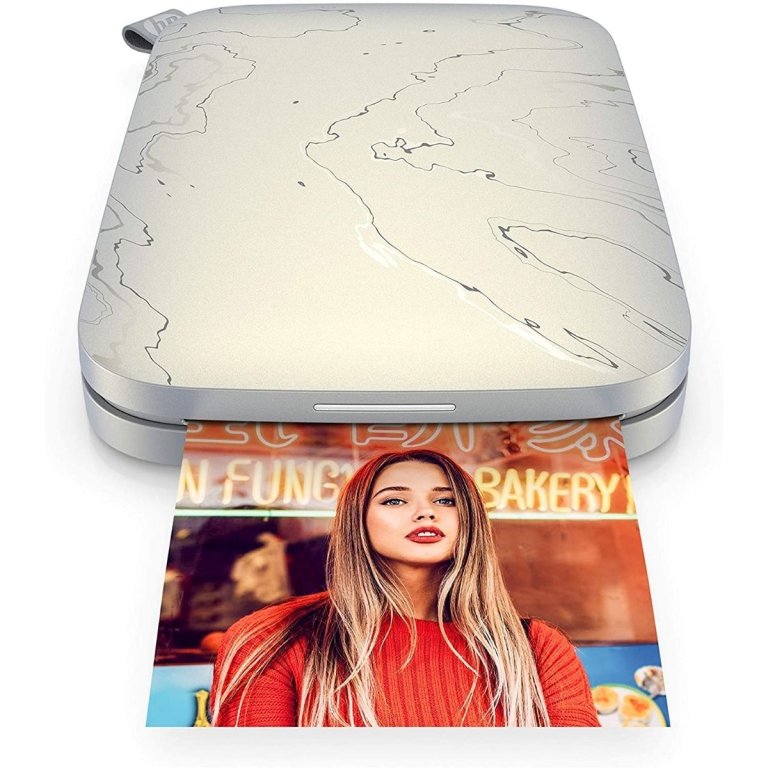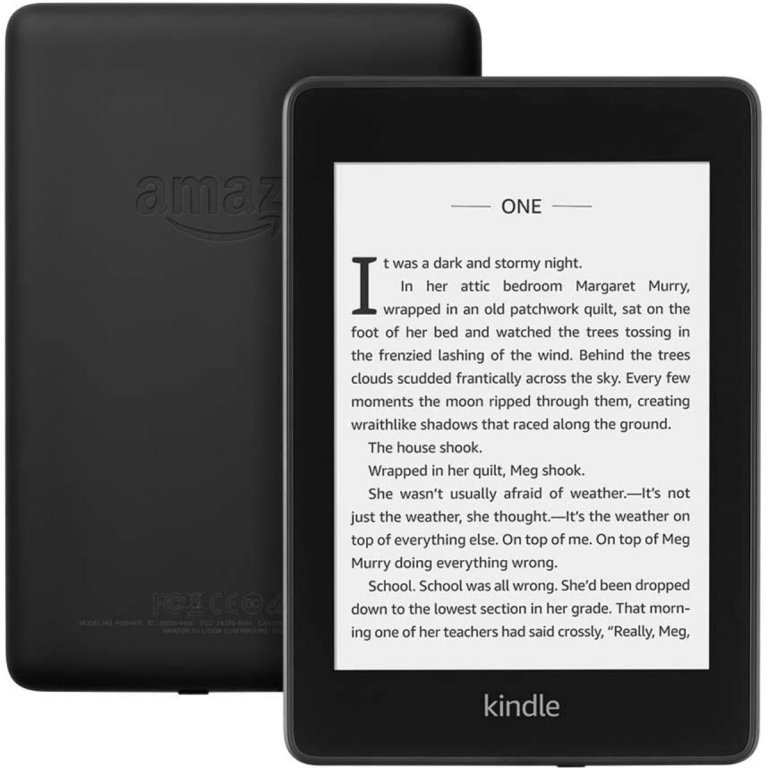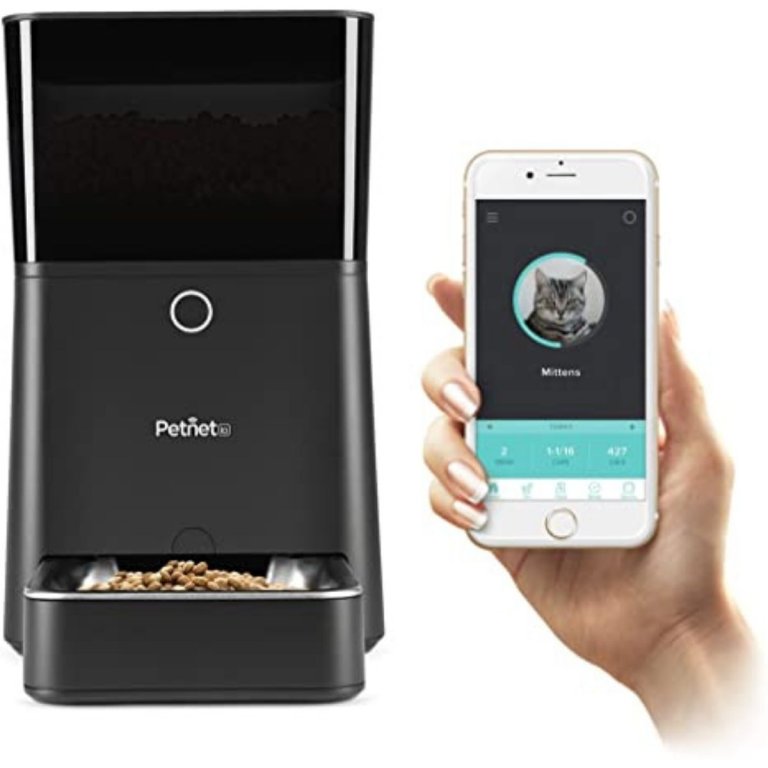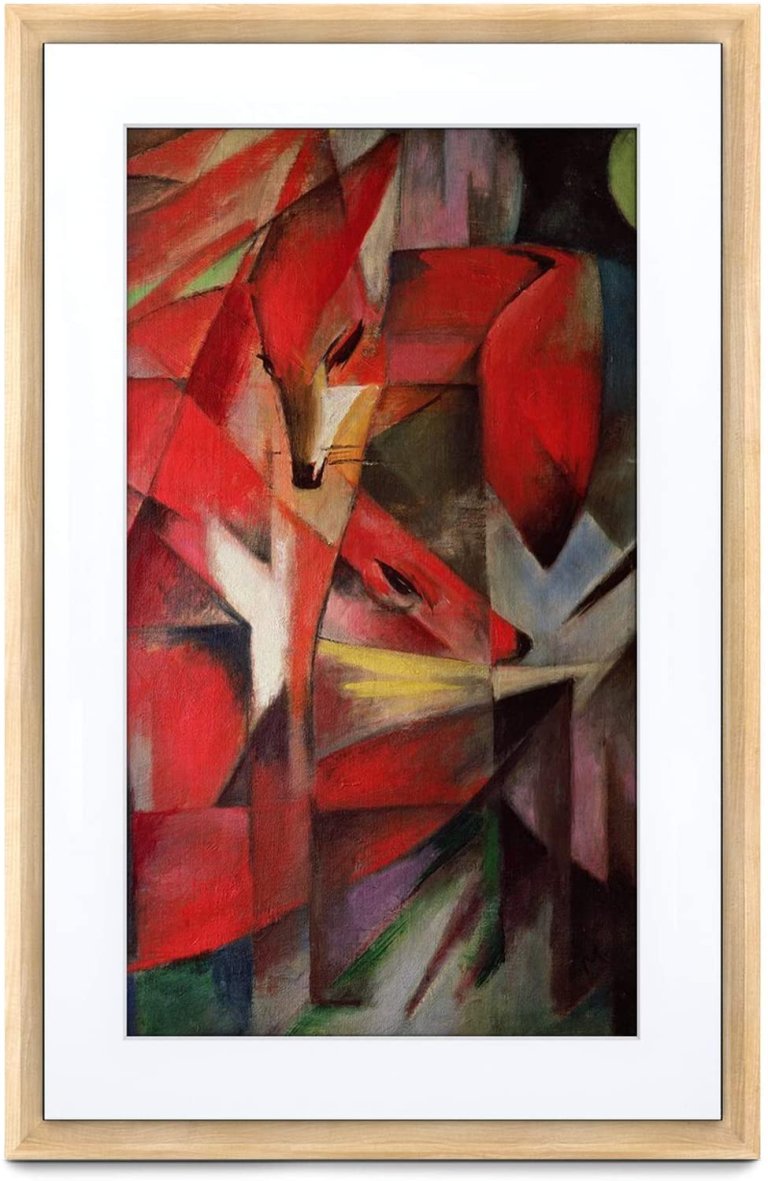We may earn revenue from the products available on this page and participate in affiliate programs. Learn More ›
The good news about buying the best tech gifts is that options are endless—there’s a wide range of products are available for everyone, from those who are relatively low-tech to those who are gadget gurus. The bad news is that options are endless. Navigating the top gadgets (and their competition and knock-offs) can get overwhelming quickly. We’ve narrowed down the best of the best, so you won’t have to wade through them.
In this gift guide, you’ll find everything from smart-home devices that make daily life more seamless to projectors and streaming devices that enhance entertainment at home. Regardless of who you’re shopping for, this gift guide will help you find a gift that will excite your recipient.
Search for Tech Gifts at Best Buy
Amazon’s Tech Gifts for Any Budget
Find Tech Gifts at Samsung
The Best Tech Gifts
From waterproof Bluetooth speakers to chargers and trackers, the best tech gifts can be found in our comprehensive gift guide.
Gifts Under $25
For Maximum Power
Allocacoc PowerCube USB Wall Plug
The compact Allocacoc PowerCube USB Wall Plug is a top-rated gift for someone with multiple gadgets or appliances that need to be charged regularly. This wall plug provides six outlets for chargers, electronic devices, and appliances to extend the capacity of a wall socket. It includes two USB ports and is a great option for small spaces such as RVs, apartments, dorm rooms, or offices.
Gifts $25 to $50
Superior Sound
DOSS SoundBox Touch Portable Bluetooth Speaker
Dual high-performance drivers and unique enhanced bass make the DOSS SoundBox Touch Portable Wireless Bluetooth Speaker an excellent tech gift for those who like to entertain or listen to music. The speaker’s touch controls allow users to change the mood or energy of the occasion with the flick of a finger, and its rechargeable battery powers up to 20 hours of playtime. This gift is also waterproof, so it’s safe to use poolside or while camping, hiking, or biking.
Top-Notch Tracker
Tile Pro High Performance Bluetooth Tracker
Users of the Tile Pro High Performance Bluetooth Tracker will have no excuse for losing important items, thanks to the tracker’s ability to locate everything from keys to purses. Once the tracker is attached to the item of choice, it will alert a smart-home system when it’s within 400 feet. The Tile Pro tracker works with Amazon Alexa, Google Assistant, Xfinity, and Siri. The free Tile app also helps locate phones, and when an item is out of range, users can still access its most recent location or enlist the help of the Tile Network.
Cold-Weather Classic
isotoner Women's Leather Touchscreen Gloves
No matter how cold the conditions get, the isotoner Women’s Leather Touchscreen Gloves keep fingers warm while keeping the use of your smartphone possible with smarTouch technology in thumbs and index fingers. These classic black leather gloves are made with soft, stretchy fleece lining that provides a contoured fit and keeps hands warm. The classic style also allows them to be worn for any occasion. Users who need to use their phones, tablets, or other touch-screen devices in the cold weather months will be able to swipe, answer calls, text, and respond to emails without missing a beat.
For the Grill Master
Weber iGrill Mini
A great gift option for those who love to grill, the Weber iGrill Mini is a bluetooth-enabled meat probe that monitors the temperature of whatever meat is being cooked. Your favorite grill master can download Weber’s iGrill app, insert the probe, and connect the probe to monitor temperature from afar. This LED probe also has a battery life of 150 hours and is heat resistant up to 716 degrees Fahrenheit.
Smartest Alarm
Emerson Alarm Clock Radio and Phone Charger
The old-school digital alarm clock gets an upgrade in the Emerson Alarm Clock Radio and Phone Charger. It features a wireless mobile charger on top, so users can simply place their phone on it for the charging to begin. This clock also automatically sets itself to the right year, month, date, and day, even after power outages. Plus, it comes with an additional USB port to charge an additional device, such as a tablet or e-reader.
Most Compact Charger
Anker PowerCore 20,100mAh Portable Charger
Weighing just under 13 ounces, the Anker PowerCore 20, 100mAh Portable Charger is small but mighty. It’s an ultra-sleek charger that combines PowerIQ and VoltageBoost to give smartphones the fastest possible charge, so it’s an excellent gift option for people who travel frequently or work on the go. It recharges itself in 10 hours with a 2 amp charger and leaves iPhones or Androids super charged in no time. Bonus: The charger comes with a travel pouch, USB cable, and welcome guide.
Remarkable Remote
Chromecast with Google TV
For TV recommendations at one’s fingertips, the Chromecast with Google TV remote provides personal viewing suggestions based on viewing habits and content that’s already owned. Users can use their voice to search for specific shows and control volume, play music, and get answers on their TV screens. And for added convenience, movies, shows, and more can be cast directly from a phone or tablet and onto the TV.
Gifts $50 to $100
Multipurpose Light
Simply Essential Entice Qi Charging Desk Lamp
This sleek bedside or desk lamp does more than just provide light when needed. The lamp also includes Qi wireless charging and a USB port to keep tablets and smartphones charged. It comes with an LED bulb for soft lighting that is also energy efficient and helps reduce eyestrain by 51 percent. The lamp includes three temperature modes and a dimmer switch.
Versatile Vase
Lexon OBLIO – Wireless Charger Station
The Lexon OBLIO – Wireless Charger Station combines performance with a discreet design that turns what looks like a simple vase into a charging station. This charging station includes a built-in sanitizer, so phones leave charged and clean as can be. The pseudo-vase fits a wide range of devices, from 4.7 and 6.6 inches, and completely charges them in about 3 hours.
Connected Cube
Rubik’s Connected
The classic Rubik’s Cube gets reinvented with the Rubik’s Connected, a smart version of the age-old toy that challenges the mind. This version is an app-enabled puzzle that connects to phones and tablets to train users how to solve the complicated cube. An interactive and engaging experience means puzzle players can see their moves in real time and get tips on what moves to make next. The digital timer also gives users motivation to improve their time and add speed to their routines.
Do-It-All Keyboard
Logitech K780 Multi-Device Wireless Keyboard
Whether the tech-savvy person in your life prefers a traditional desktop computer or a tablet, the Logitech K780 Multi-Device Wireless Keyboard can be used with a variety of devices comfortably. Through USB or Bluetooth connection, this full-size keyboard can be paired with computers, tablets, and smartphones for easy typing. Users can type on up to three devices and switch between them at the press of a button. It also includes an integrated phone and tablet stand for the most ergonomic setup.
For the Foodie
Chefman TurboFry 3.6-Quart Air Fryer
Lately, air fryers are all the rage—and for good reason. They heat food faster than a traditional oven, and with more crunch and crispiness, too. The Chefman TurboFry 3.6-Quart Air Fryer is an excellent tech gift for the foodie in your life who likes fried food but prefers it in a healthier form. From chicken to fries, vegetables, or even pizza, this air fryer evenly crisps food with easy temperature and time settings. It’s also compact enough to take on the go or to store when not in use. But it’s become such a kitchen staple for many that it probably won’t be stored too often.
Fun and Educational
Makeblock mBot Coding Robot Kit
Whether you’re shopping for an adult or someone younger, the Makeblock mBot Coding Robot Kit is an excellent gift option for those learning to program electronics, helping them learn in a simple yet entertaining way. This kit helps users program the mBot and learn about electronics, machinery, and robotics along the way. It can also be connected to more than 100 electronic modules and 500-plus parts from other Makeblock models or kits. Kids and adults can enjoy the world of coding and have fun while they’re learning.
Modern-Day Polaroid
Fujifilm – instax mini 11 Instant Film Camera
Photo fanatics will no longer need to adjust a dial with the Fujifilm – instax mini 11 Instant Film Camera. Amateur to experienced photographers can just point and shoot the subject of their choosing, and the camera will automatically select the appropriate shutter speed. Images develop in just 90 seconds, and the camera’s slim body size makes it easy to carry around if traveling. It’s a great tech gift for selfie-taking pros, as it has its own “selfie mode.”
Elevate the Everyday
Echo Show 5
From managing the everyday to helping entertain guests, the Echo Show 5 is an ideal smart- home partner that pairs with Alexa to help people connect to friends and family. For cooks, the Echo Show 5 can take users through recipes step-by-step. Multitaskers can take advantage of the to-do lists and calendars to keep things organized and running smoothly. Video calling and messaging allow for constant communication with loved ones near and far, and voice control helps turn off lights, set alarms, and adjust security cameras. It’s a smart-home device that makes everyday life more seamless.
Compact Coffee Maker
Keurig K-Mini Plus Coffee Maker
Easy to transport or store on a countertop, the Keurig K-Mini Plus Coffee Maker is a single-serve coffee maker that comes with its own pod storage unit. It’s an excellent gift option for those who are passionate about their morning brew or prefer to make their coffee at home. This coffee maker produces a fresh cup in minutes and is compatible with any K-cup universal coffee filter. It also includes an auto-off feature that shuts the machine down 90 seconds after the last brew.
Powerful Player
Roku Ultra 2020 Streaming Device
Cable cutters can appreciate the Roku Ultra 2020 Streaming Device, which provides an extremely smooth streaming experience, even in rooms far from the router. Users can use their voices to set up shortcuts to search across channels, turn captions on, and enable one-touch control. Plus, they’ll never have to go searching in the cushions for the remote since it comes with a lost remote finder that produces an alert to reveal its location.
Hands-Free Entertainment
Fire TV Cube
With a simple command, TV watchers can have this Fire TV Cube dim the lights, turn on the TV, and play the show of their choosing for a relaxing night at home. Since it’s paired with Alexa, the Fire TV Cube can also answer questions and check the weather, even when the TV isn’t on. This streaming device combines all the streaming apps such as Netflix, Hulu, HBO Max, YouTube, Disney+, and others in one convenient place. It also comes with privacy protections, so microphones can be disconnected on command.
Health-Conscious Hydration
LARQ Bottle PureVis – Self-Cleaning Water Bottle
The LARQ Bottle PureVis – Self-Cleaning Water Bottle uses UV-C LED technology to clean the inside of the bottle and sanitize water for the most pure and safe swigs possible. At the press of a button, the bottle begins the cleaning process by neutralizing viruses and odor-causing bacteria, so users won’t have to worry about leaving water out for long periods of time. Plus, the bottle’s double-wall insulation keeps water cold for 24 hours or hot for 12, depending on the drinker’s preference.
Daily Motivation
Fitbit Inspire 2 Health & Fitness Tracker
Fitbit’s Inspire 2 Health & Fitness Tracker does more than just track steps, distance, hourly activity, and calories burned. With 10 days of battery life, this tracker helps encourage wearers to meet 150 minutes of weekly activity. Since it’s waterproof, it can be worn from the swimming pool to the shower. It’s a slim, sleek watch that also keeps record of sleep patterns and provides a sleep score to get a better picture of nighttime habits.
For the Green Thumb
Click and Grow Smart Garden
An excellent gift for people with small spaces, the Click and Grow Smart Garden is great for indoor use in the kitchen, living room, or close to a window. Users can simply drop in the included plant pods, fill the water reservoir, and plug the self-watering system in to watch plants thrive. Herbs like basil, thyme, and cilantro can be grown, in addition to fruits and veggies. With this smart garden, plants thrive under energy-efficient LED grow lights that make sure they get the necessary amount of light, no matter the weather.
Most Memorable
HP Sprocket Portable Instant Photo Printer
The HP Sprocket Portable Instant Photo Printer provides memories in seconds once connected with the HP Sprocket app. Plus, it makes printing fun with added features that allow users to customize their photos. Frames, filters, and stickers personalize the prints, which are 30 percent larger than prints from the original Sprocket models. The printer comes with supplies for 10 prints, has a rechargeable battery, and can connect to multiple devices.
Self-Care Essential
Amazon Halo Band fitness and sleep tracker
Unlike other fitness trackers on the market, the Amazon Halo Band fitness tracker is a screen-free version to limit distractions and encourage mindfulness when exercising. The Halo Band tracks steps, heart rate, and sleep time, plus the quantity and quality of users’ sleep. Paired with the Amazon Halo membership, this tracker comes with on-demand workouts, guided meditations, and a personalized activity plan based on movement measurements. It can also be used in tandem with Alexa-enabled devices to hear health summaries and activity scores.
Simple Smart Home
Amazon Echo
The Amazon Echo makes operating a smart-home device simple. It not only provides premium sound but can also answer questions, play the news, set alarms, report the weather, and control other smart-home setups such as lights or alarms. Users can stream music, podcasts, radio shows, and audiobooks with a simple command. The Amazon Echo can also call anyone hands-free or let other family members in another room know that dinner’s ready.
Top Smart Bulbs
Philips Hue LED Smart Button Starter Kit
For users who appreciate a smart home, the Philips Hue LED Smart Button Starter Kit can be paired with smart-home systems to make lights voice activated. Homeowners can turn lights on and off with a simple command, thanks to this kit. These smart bulbs, which fit most lamps, recessed cans, and overhead lights, can be customized to light up according to specific routines or for safety purposes if homeowners are on vacation. The kit also comes with a hub that can control up to 50 lights at a time.
Gifts $100 to $250
Pet Lover’S Dream
Whistle Go – Health & Location Tracker for Pets
Whether the person you’re shopping for owns cats, dogs, or other furry friends, the Whistle Go – Health & Location Tracker for Pets does more than just identify pets’ whereabouts. This tracker also monitors pets’ behaviors, such as licking, scratching, sleeping, and activity, to help prevent harmful behavior and identify any issues as they arise. The location tracker alerts owners when their pets have left designated safe spaces, and the real-time GPS tracking makes finding them less stressful. The Whistle Go pet tracker’s charge can last more than 10 days and a Whistle subscription provides access to on-demand veterinary help.
Innovative Infusion
Spärkel Beverage System
Sparkling water lovers can benefit from the Spärkel Beverage System, which can add fizz to water, tea, fruit, herbs, wine, and spirits. Powered by electricity, this system consistently carbonates beverages to the level of the user’s choosing. No CO2 tank is necessary for this appliance, which comes with a reusable bottle and 10 carbonators. It’s a great tech gift for people who want to enjoy sparkling beverages from the comfort of their own home.
For Work and Play
Fire HD 10 Tablet
The large display screen on the Fire HD 10 Tablet makes it an excellent choice for movie buffs, TV addicts, bookworms, and gamers. This tablet is also 30 percent faster than older models, thanks to a 2.0 GHz octa-core processor and 2 GB of RAM. Users can enjoy content in an instant with enhanced Wi-Fi or download items to watch on the go with its ability to run up to 12 hours. And although it’s a great tablet for entertainment, it can also be used for work purposes with a plethora of apps to help set reminders, compose to-do lists, and respond to emails.
Best Beverage Warmer
NEW Ember Temperature Control Smart Mug
Beverages stay the ideal temperature all day long with the NEW Ember Temperature Control Smart Mug. On the charging coaster, the mug keeps liquid hot all day. Without it, drinks stay warm for up to 1.5 hours. Paired with the Ember app, the temperature of beverages can be controlled from a mobile phone to customize presets and receive notifications from afar. This smart mug also comes with safety features like its sleep mode, which turns the heating element off after 2 hours of inactivity.
Bookworm’S Bff
Kindle Paperwhite
A device that reads like real paper, the Kindle Paperwhite is now thinner and lighter than ever. Its flush-front design and glare-free display make it an excellent poolside pal, especially since it’s waterproof. A single battery charge can last weeks, and an adjustable built-in light makes it usable inside and out. This Kindle can also be paired with Bluetooth headphones or speakers, so users can listen hands-free.
Sleeping Companion
Philips SmartSleep Sleep and Wake-Up Light
Recommended by physicians and pharmacists, the Philips SmartSleep Sleep and Wake-Up Light helps establish healthy sleeping and wake-up routines from sunrise to sunset. It has a wide range of smart features, including an FM radio, midnight lamp, smart snooze, auto-dimming display, phone charging dock, and speaker. The included RelaxBreathe light-guided breathing brings a calm, peaceful simulation to make winding down a cinch.
Most Stylish Kettle
Fellow Stagg EKG Electric Gooseneck Kettle
Users won’t mind leaving the Fellow Stagg EKG Electric Gooseneck Kettle on their kitchen counters, thanks to its sleek, modern design. This stainless steel gooseneck kettle features a pointed spout for precise pours and counterbalanced handle for a sturdy grip. Its 1,200-watt quick-heating element speeds up the brewing process, and extremely accurate temperature control means coffee and tea will never be too hot or too cold. The kettle’s high-tech LCD screen also shows real-time temperature for the perfect brew in no time.
Meal-Prep Master
Instant Pot – Smart Wifi 6 Quart Pressure Cooker
The Instant Pot – Smart Wifi 6 Quart Pressure Cooker is an excellent gift option for home cooks who like to meal prep or cook dishes in advance. Users can braise, saute, steam, and bake recipes from afar – and monitor them from afar, too, thanks to Wi-Fi connectivity that pairs smartphones with the pressure cooker. The compatible app also offers more than 1,000 preprogrammed recipes, so no one will have to ask, “What’s for dinner?” again (hopefully). Plus, this appliance is dishwasher safe with three temperature settings to help control the heat.
Space Saver
Bowflex SelectTech Kettlebell
Avid exercisers can leave the bulky dumbbells at the gym in favor of the Bowflex SelectTech Kettlebell, which combines six adjustable weights in one compact design. This smart kettlebell can be switched from 8 to 40 pounds with the turn of a dial, eliminating time wasted in between movements. It replaces up to six kettlebells with weight settings at 8, 12, 20, 25, 35, and 40 pounds. With this kettlebell, users can perform swings, rows, squats, twists, and more with ease.
Smartest Doorbell
Google Nest Doorbell (Wired)
The Google Nest Doorbell ensures homeowners don’t miss a thing, whether they want to monitor deliveries or see vivid video of who’s knocking on their door. This device replaces the everyday doorbell with one that delivers crisp images through HD video and 24-hour-a-day streaming. People who travel often or have packages delivered regularly can rest assured that their home and deliveries are secure since they can check in at any time. Plus, users can view a 3-hour snapshot history.
Tech for Pets
Petnet Smart Feeder
This smart feeder makes taking care of your furry family members way easier. Program and control your pet’s feeding schedule right from your smartphone so you never have to worry about missing a feeding. The SmartFeeder acts like your pet’s personal nutritionist and measures the perfect portion based on your pet’s age, weight, and activity level. The SmartFeeder also monitors the food supply and will ship more right to your door when you’re running low.
Wireless Wonders
Apple AirPods Pro
You can’t go wrong with gifting a pair of Apple AirPods Pro, which eliminate outside noise and provide top-notch wireless sound. These headphones can be used on the go due to their small size, and the trio of customizable silicone tips fit users with small, medium, or large ears. Vents in the tips also make sure pressure is equal on both sides, so one side won’t produce more sound than the other. These AirPods also connect to the iPhone for seamless streaming of music, phone calls, and more.
Sleekest Sous Vide
Breville CS20001 Joule Sous Vide
At just 11 inches tall and 1.1 pounds, the Breville CS20001 Joule Sous Vide is the smallest of its kind but packs the biggest punch when in use. It has 1,200 watts of power to heat water in an instant, and with the compatible Joule app, users can see how the food cooks in real time. This sous vide is also Wi-Fi and Bluetooth ready and works with iPhone and Android devices, so tech-savvy chefs can cook from almost anywhere.
Read More: The Best Sous Vide Machine
Road-Trip Ready
Car and Driver – Driver Fatigue Monitor
The Car and Driver – Driver Fatigue Monitor is an excellent gift option for those who travel long distances by car or who take road trips often. This monitor helps keep drivers safe through facial recognition and eye monitoring technology to determine when drivers start to get drowsy. It recognizes head movements and blinking patterns to alert drivers before they start to nod off. Loud alarms will sound to effectively get the attention of the vehicle’s operator to help reduce accidents and unsafe conditions.
Reliable Robot
eufy by Anker, BoostIQ RoboVac 11S MAX
For homeowners who are tired of doing the vacuuming themselves, gift the eufy by Anker, BoostIQ RoboVac 11X MAX. This powerful robot vacuum has a super-slim design with powerful suction to clean for up to 100 minutes on hardwood floors. It automatically recharges, so it’s always ready to clean, and its infrared sensor helps detect obstacles so it won’t run into walls or furniture. This vacuum can also be used on tile, low- to medium-pile carpets, and laminate flooring.
Read More: The Best Robot Vacuum
Gifts $250 and Over
For Joy Rides
Razor E300 Electric Scooter
Adults and kids alike can enjoy the Razor E300 Electric Scooter, which is built for older riders who enjoy big-time thrills. This scooter has a super-size deck and sturdy frame as well as a single-speed, chain-driven motor. It can reach speeds up to 15 miles per hour, and its rechargeable battery system allows for up to 40 minutes of use at a time. It’s a top-rated scooter option for cruising around the neighborhood or post-supper walks with the family.
Wellness on the Wrist
Samsung Galaxy Watch
For the busy bee who needs more than just the time out of a watch, the Samsung Galaxy Watch is a durable, dependable smart watch that keeps track of wearers’ health and activity. It can operate nonstop for days without a charge, and its wireless charging capability makes rebooting it a breeze. This watch can be paired with iOS and Android devices via Bluetooth connection, so users can control their TVs, vacuums, air conditioners, and other appliances. It also comes with the ability to track sleep cycles, calories, and lead guided meditations, so wellness stays at top of mind.
Sore No More
Theragun Prime Massage Gun
Athletes or people who work out frequently can benefit from the use of the Theragun Prime Massage Gun, which relieves tension in the muscles and soothes tightness and discomfort. This percussive therapy device uses deep-muscle treatment that’s quieter than other massage guns for faster recovery from pain or soreness. It’s not only used by chiropractors and physical therapists but also more than 250 professional sports teams worldwide.
Top-Rated Headphones
Sony Wireless Noise Canceling Headphones
For tech lovers who need to drown out the outside noise, the Sony Wireless Noise Canceling Headphones provide a break from distracting sound thanks to Dual Noise Sensor technology. These quick charging headphones, which have a 30-hour battery life, have touch sensor controls that enable users to pause, play, and skip tracks while controlling volume and activating the included voice assistant. And if important calls need to be made, the headphones’ precise voice pickup uses its five microphones, thanks to advanced audio signal processing.
Smart Soundbar
Bose Smart Soundbar 300
Elegant and efficient, the Bose Smart Soundbar 300 combines style and top-notch sound for the ultimate viewing experience. From TV shows to movies, music, and more, this sound bar delivers exceptional clarity and rich bass right in users’ living rooms. Amazon Alexa and Google Assistant are built into the smart soundbar for hands-free voice control, and it can be paired with other Bose devices to complete the package. And at just 2 inches tall, it’s a sleek design that won’t block the TV or become an eyesore.
Most Vivid Video
GoPro HERO9 Black – Waterproof Action Camera
Whether they’re capturing action-packed adventures or strapping it onto their dogs’ collars, the GoPro HERO9 Black – Waterproof Action Camera shoots beautiful footage in 5K resolution. People can record time-lapse scenes on the road or on foot, or they can use the waterproof feature to take snapshots of everything from surfing excursions to snorkeling adventures. Plus, GoPro’s new front display screen allows for intuitive camera control and easy framing.
Artistic Triumph
Meural Canvas II – The Smart Art Frame
Art collectors and photographers will be able to show off more of their impressive collection with the Meural Canvas II -The Smart Art Frame. This modern canvas brings state-of-the-art technology to walls by housing users’ digital libraries or galleries that users can access with the wave of a hand or the tap of a finger. The smart art frame eliminates the cost of printing and framing photographs. Instead, users can upload, crop, and view images on a bigger scale and with less hassle. It allows people to set display times and adjust settings to their preferences and can be hung horizontally or vertically.
Cinema Experience
Optoma HD146X High Performance Projector
With the Optoma HD146X High Performance Projector, tech lovers can bring the cinema to their own homes and not lose the experience of seeing something on the big screen. This projector is perfect for movie nights at home, with cinema-level resolution and color calibration. Gamers can especially enjoy the Enhanced Gaming Mode, which comes with quick response time and dark scenes for better visibility. From live sporting events to games and movies, this projector is a top-rated choice for people who love the big-screen viewing experience.
Read More: The Best Outdoor Projector
Powerful Suction
Dyson V11 Animal Cordless Vacuum
Built for homes with pets, the Dyson V11 Animal Cordless Vacuum is a powerful machine that can clean floors and carpets to remove any trace of pet hair or dander. From “Eco” to “Auto” and “Boost,” this Dyson has three cleaning modes that can be switched easily on the LED screen. It’s also seamless to use, with an ejection system that ensures debris falls straight into the trash can and not all over the floor. When they’re done vacuuming, users can drop it into the wall-mounted dock, which saves space while charging it for next time.

How to Choose the Best Tech Gifts
Before you select the right tech gift, it may help to ask yourself a few questions that will ensure you pick the best option for the person on the receiving end. Consider the following when shopping:
- Is the person you’re shopping for tech-savvy, or are they less familiar with new technology? Recipients who aren’t as comfortable with technology may need gifts that are simpler to operate.
- What type of technology do they prefer? Some may be more into mobile tech gadgets, while others prefer bluetooth-compatible items or smart-home systems.
- Do they lean toward a specific tech brand? Your recipient may be an Apple aficionado who looks down their nose at Microsoft, or vice versa. It’s wise to know beforehand so they have products that pair well together.
How to Get the Best Deals on Tech Gifts
Deals on the best tech gifts can be found throughout the year, but they’re even more likely to appear around holidays. The earlier you shop around the holidays, the more likely you are to score discounts on higher-priced gadgets or appliances. Items that are in demand tend to sell out quickly around Christmas, too—so if you’re shopping for the holiday season, it’s best to select and purchase your gift as soon as possible.
If you don’t plan to buy around the holidays or don’t have time to schedule around sales, browser extensions like Honey can make scoring savings easy. After you install Honey, it will automatically apply any available discount or promo codes to items you’ve placed in your cart. Its savvy Droplist feature will also alert you when an item you’ve been eyeing drops in price.
Prices listed here were accurate at the time of last update on 12/10/2021.